Find anyone’s email address using LeadMine chrome extension
This article will guide you step by step on how to install chrome extension for finding email ids of decision makers.
Once you have created list of companies you want to target, next step is to find out decision makers and find their email ids.
Our chrome extension makes it easy for you.
Step 1:
Install LeadMine chrome extension from below link.
https://chrome.google.com/webstore/detail/leadmine-prospector/cjfcggkodegcngbhenjoppjagififcpk
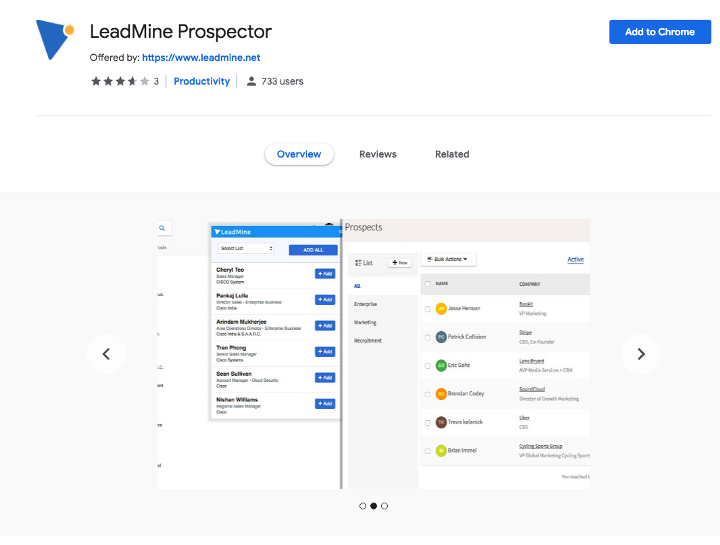
Click on Add to Chrome on top right corner.
Once installation is successful, you will see a blue LeadMine icon in your chrome address bar.
Step 2:
Click the LeadMine icon from top right corner of chrome address bar and click the login link, enter email and password to sign in to your account. If you don’t have an account, create a new account.
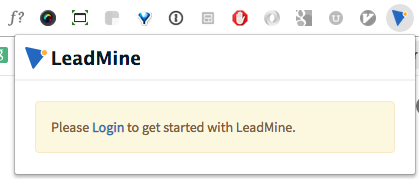
If you already logged in, then you can continue with step 3.
Step 3:
Browse any user profile on LinkedIn, for whom you want email id. As a example, click on below LinkedIn user profile.
https://www.linkedin.com/in/ryanrhoover/
Step 4:
Once you are on a user profile, Leadmine automatically deduct the profiles and populate with profile data in the popup.
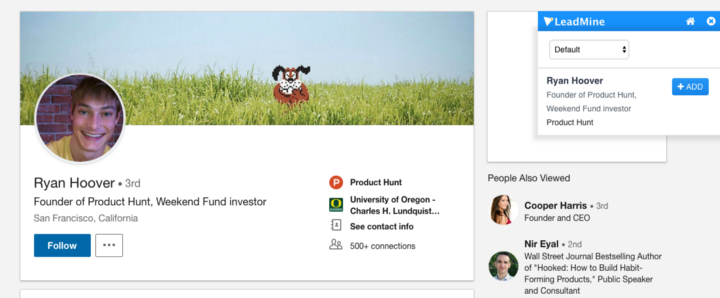
If you don’t see any information in the pop up, just refresh the user profile page.
Step 5:
Click on Add button in the popup. Our extension will collect all profile information and find corporate email address for the user, then it will save the lead in the prospects. You can see all your prospects in your LeadMine dashboard.
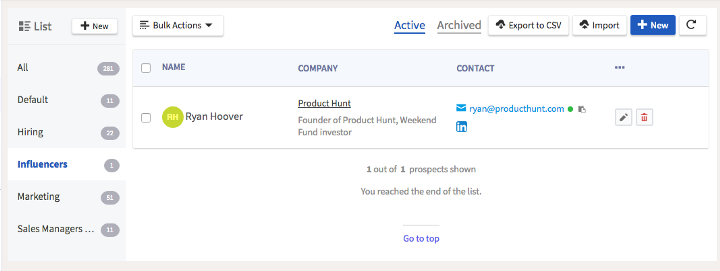
Try LeadMine for free: https://www.leadmine.net/
